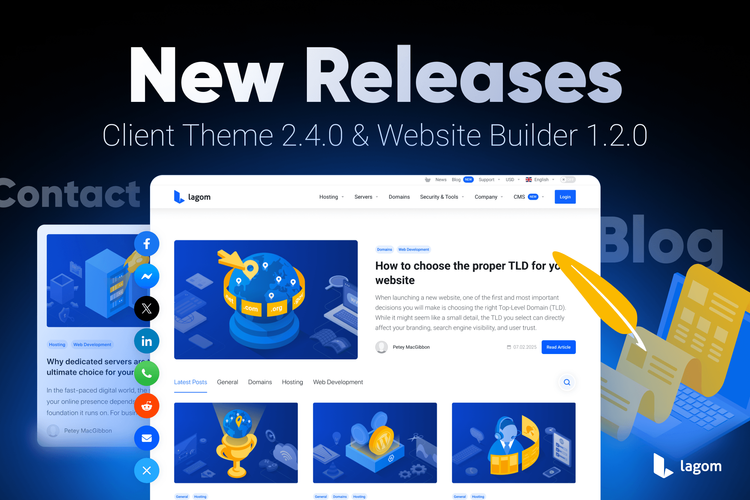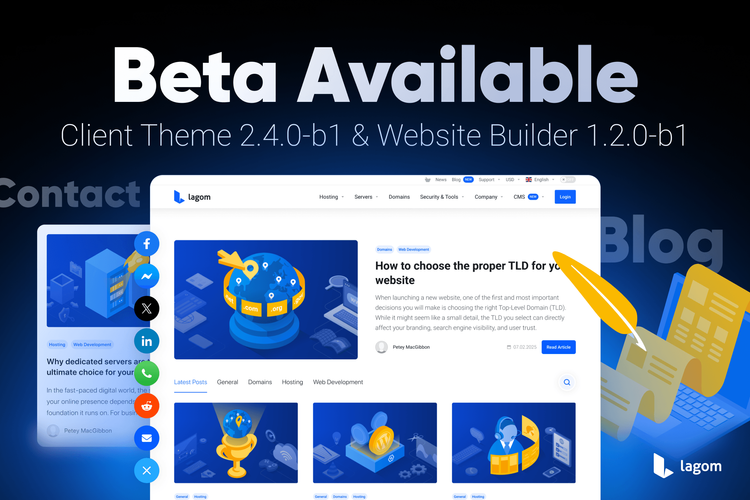Lagom WHMCS Client Notifications 1.3.0 - Maximize Conversions
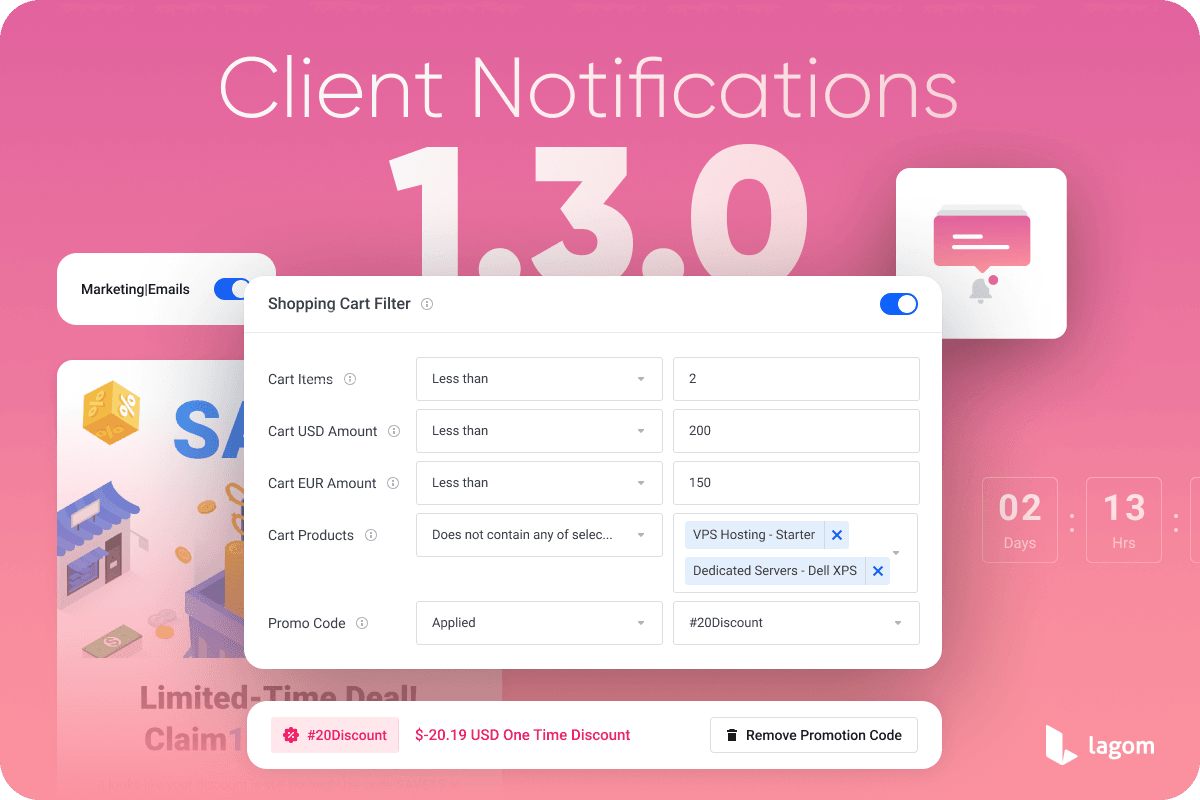
Unlock the full potential of client engagement and sales conversion with the latest release of Lagom Client Notifications 1.3.0. This update brings powerful new features, offering greater flexibility and precision in how, when, and to whom your notifications appear. Designed to drive attention and action, this version makes it easier than ever to present relevant promotions to the right users at the perfect moment.
Shopping Cart Filters
The new Shopping Cart Filter allows you to tailor notifications based on the customer’s current shopping cart session. This opens up a range of powerful marketing automation possibilities.
Promotion Code Detection
This filter allows you to check whether a customer has already applied a promotion code to their shopping session. It unlocks a variety of strategic use cases, letting you display targeted notifications based on customer behavior. Below are a few practical examples to help you get started.
Exit Intent Offer
Imagine a scenario where a customer attempts to leave your website without applying a promo code. By using the “Exit Intent” trigger in combination with the new “Shopping Cart” filter, you can show a modal only if their cart does not contain a promotion code. This tactic helps you convert abandoning visitors by offering a last-minute discount.
The button inside the modal can include a direct link such as:https://yourdomain.com/cart.php?a=checkout&promocode=SAVE15
View Cart Promotion
Customers landing directly on your View Cart page from third-party referrals or email campaigns may miss your ongoing promotions. If their session lacks a promo code (e.g., “SAVE15”), you can trigger a targeted modal using Exit Intent to promote your current sale.
The button inside the modal can include a direct link such as: https://yourdomain.com/cart.php?a=checkout&promocode=SAVE15
This will apply the discount code automatically when clicked, making it seamless for users to claim the offer.
Product-Based Suggestions
With the “Cart Products” filter, you can identify what products are in the customer’s cart and upsell related services. For example, if a customer has added a Shared Hosting package, you can display a modal suggesting SSL Certificates, Spam Protection, or Daily Backup Addons, with a special bundled discount.
Total Cart Amount Offers
Use the “Cart [Currency] Amount” filter to show offers to customers based on total cart value. For example, if a customer’s cart exceeds $100 USD, you could:
- Offer an exclusive discount
- Add a free product
- Display a thank-you message with an upsell
To avoid conflicting offers, combine this filter with “Cart Promotion Code” to target only those who have not already applied a discount.
Cart Items Quantity
This filter enables you to trigger notifications based on the number of items in a customer’s shopping cart, perfect for upselling or offering incentives. For example:
- Encourage bulk purchases by offering a bonus item when 3 or more digital products are added
- Display a limited-time discount for customers with 5 or more items in their cart
For even more precise targeting, combine this filter with total cart value or active promotion code filters to maximize conversions.
Marketing Email Opt-in Status
This filter is perfect for boosting your mailing list. You can now show targeted notifications to clients who have not yet opted in to marketing emails.
For example, you could display a modal offering 10% off in exchange for signing up to your newsletter. If you use third-party systems like Mailchimp or MailerLite, you can trigger an automated email with the discount code upon subscription.
Select the “Client Filters” > “Marketing Emails Opt-in Status” and choose “Opted-Out.” Then create a banner or modal with a CTA button that links to your newsletter sign-up page.
Advanced Service and Domain Count Targeting
Maximize the impact of your campaigns with our newly introduced “Filtered Service(s)” and “Filtered Domain(s)” count options. These powerful filters give you full control over who sees your notifications based on how many qualifying items a customer owns.
With this feature, you can create highly targeted and personalized offers. For example:
- Reward loyalty by showing an exclusive promotion to clients who own 5 or more .COM domains
- Upsell strategically by triggering a modal when a customer holds more than 3 active VPS services
This level of precision allows you to fine-tune your messaging and deliver the right offer to the right customer at exactly the right moment, boosting engagement, retention, and sales.
Filter for Products Not Assigned to the Client
The new Services filter lets you promote products that a customer has not yet purchased.
For example, if a customer has never ordered a Dedicated Server, you could display an alert promoting a limited-time offer for this product. This strategy is highly effective for upselling and educating users about services they may not know you offer.
Display Conditions
We have restructured the Notification settings page by introducing a dedicated Display Conditions section. Within this section, you can control, when notification should be shown again:
- Every Page Reload – Notification reappears with each reload.
- Next Login – Shown after the next user login.
- After a Number of Days – You can define a delay period before showing the notification again.
- Optional: Require the user to check a confirmation box before dismissing the message.
- Do Not Show Again – Notification disappears permanently once dismissed.
This provides fine-grained control over when and how notifications reappear, helping you create smarter campaigns without overwhelming users.
Ready to Explore?
The new features in Lagom WHMCS Client Notifications 1.3.0 give you an unprecedented level of flexibility and control. From behavior-driven upsells to smart promotion reminders, you now have the tools to increase conversions and personalize the WHMCS client experience like never before.