Promotion Manager v1.1.0
This documentation is prepared for Promotion Manager v1.1.0
Getting started
Installation
- To perform installation of Lagom Extension, please fallow steps described in extension installation instruction.
Activation
- Login to your WHMCS admin area.
- Go to "Addons" → "RS Themes".
- Open"Extensions" tab.
- Click "Manage" next to "Promotion Manager".
- Click "Activate".
- After first activation, extension will automatically detect and load all WHMCS MarketConnect products banners which are active. Since now one, you are able to modify content of product banners, form this extension.
Upgrade
Please fallow below steps if you are upgrading Promotion Manager extension from version 1.0.0 to 1.1.0.
- Download latest extension version from our client area.
- Extract the downloaded file.
- Extract
php71.zipfile and upload it's content to your WHMCS server. - Go to: "WHMCS admin area" → "Addons" → "RS Themes" → "Extensions" → "Promotion Manager".
- After upgrading you will see new alert in "Promotions" tab:
- Click "Update now" button, to upgrade the database structure of existing "Promotions" necessary to work with v1.1.0.
Upload graphic
Our extensions allows you to upload your own graphics, and then use them in specific promotions. To upload graphic file:
- Go to "Media Library" tab.
- Click "Upload Media" button, and choose image which you'd like to upload.
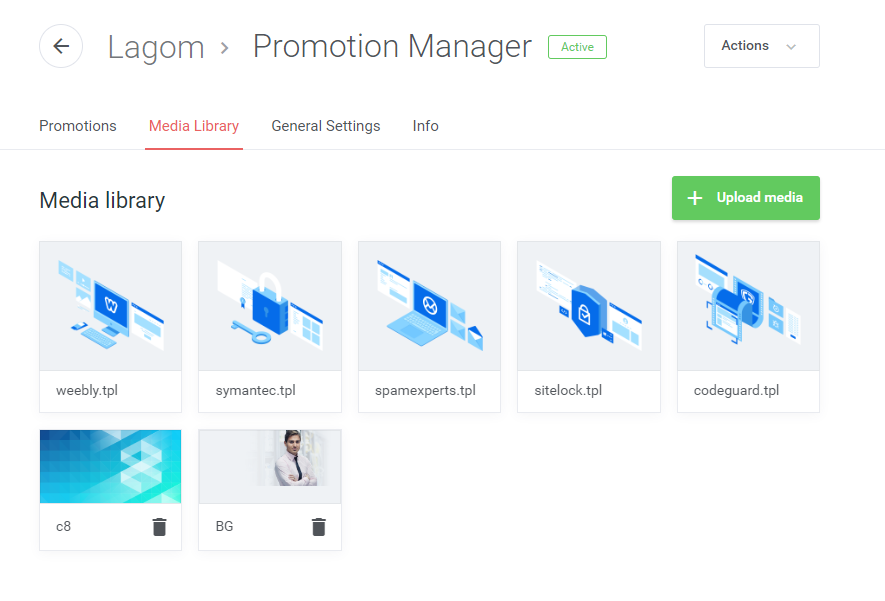
Create new promotion
To create new promotion, please go to "Promotions" tab and click "Add Promo" button. Please falow below documentation to learn how to customize the promotion.
Choose placement
Choose where specific promotion should be displayed in your WHMCS client area. This can be configured in "Promotion Placement" widget:
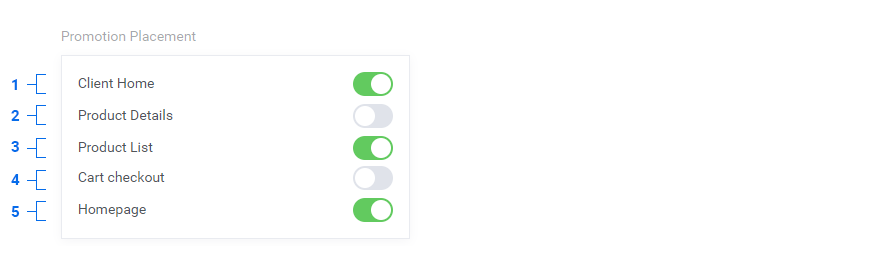
1. Client Home - show promotion on the clientarea dashboard page.
2. Product Details - show promotion on the product management page.
3. Product List - show promotion on the product list page.
4. Cart Checkout - show promotion on last order step.
5. Homepage - show banner on the hompeage (available only for modern template). This option will show additional configuration options descibed in Homepage Settings section.
Choose graphic
To choose graphic, please "Click to change" button in "Graphic" widget:
By default you can choose from predefined Lagom illustrations, available under "Default Lagom Icons" cection. To add your custom icons or graphics, please upload them in our Miedia Library tab.
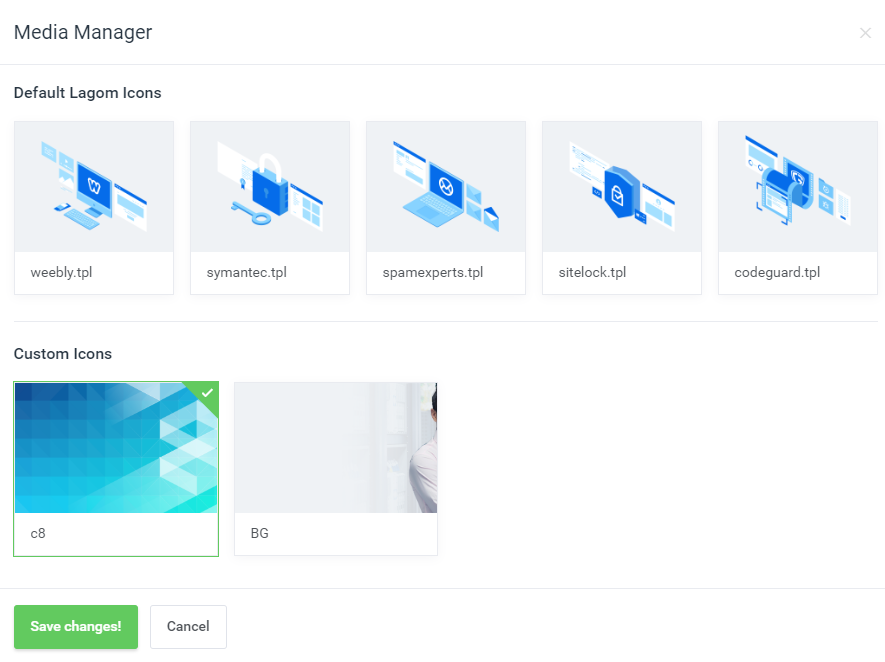
Choose graphic type
Promotion Manager has option to choose from 2 different types of graphics. Switching between "Banner Horizontal" and "Banner Vertical" will change promotion preview on the left. "Banner Homepage" does not have live preview.
Background image
This option place selected graphic as background image.
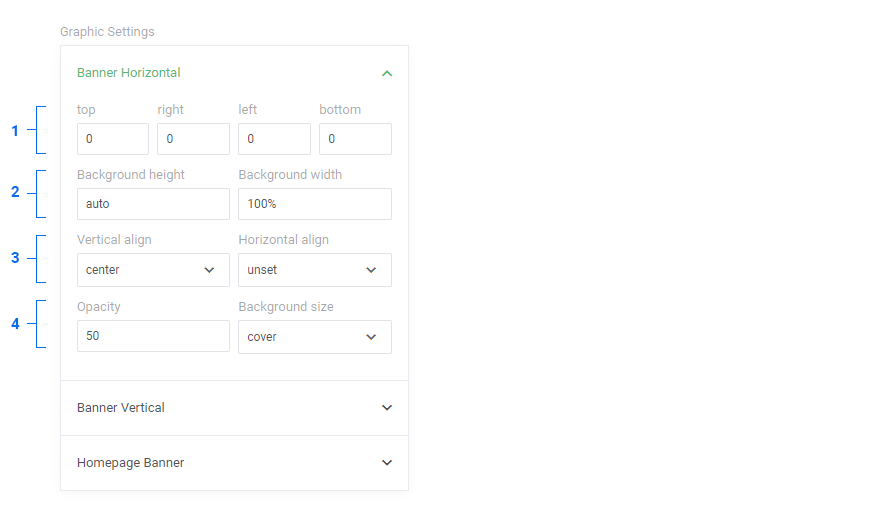
- Top, left, right, bottom - allow to customize the graphic spacing
- Background height and width - allows to configure correct size of uploaded graphics, if you'd like to have full width graphics please use predefined settings.
- Vertical and horizontal align - allows to configure position of the graphic. This can be used for graphics, which do not fill the background fully. learn more about aligns.
- Opacity and Background size - Opacity configure the graphic opacity. If you are using full width graphic, it's recommended to use opacity between 20-50. Background size, specify the size of the bacgrkound images, learn more about background-size property.
Custom icon
This option place selected graphic as icon/illustration, on the right of the banner. The same as our default Lagom illustrations.
![]()
- Top, left, right, bottom - allow to customize the graphic spacing
- Icon height and width - allows to configure correct size of uploaded icon.
- Vertical and horizontal align - allows to configure position of the graphic. Learn more about aligns.
Default Lagom icon
When you choose one of the graphic from "Default Lagom Icons" section in "Media manager", our extension willl disable all "Graphics Settings" and will use our predefined settings by the theme.
Set up promotion content
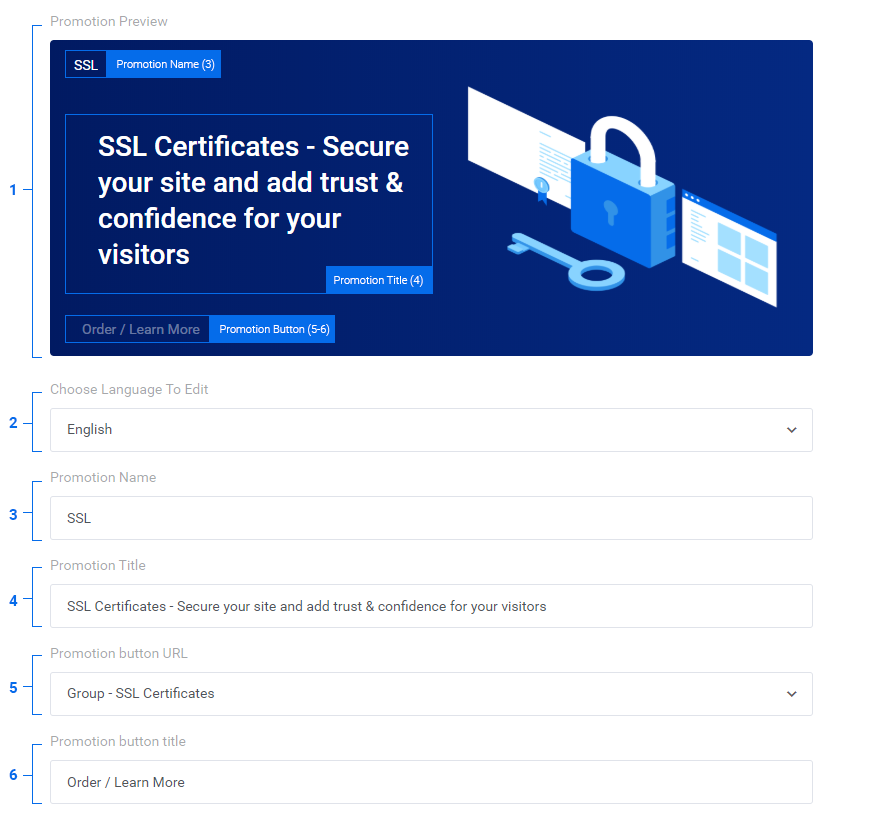
1. Promotion preview - shows real preview of the banner.
2. Choose language to edit - allows you to choose language in which below content will be customized.
3. Promotion name - name of the navigation element, at the top of the banner. YOu are allowed to use HTML in this input.
4. Promotion title - the main title of the banner.
5. Promotion button url - choose to which product, or product group promotion button should be linked.
6. Promotion button title - text shown in the button.
Set up homepage content
This sections shows only if you activate the "Homepage" option in "Promotion Placement" widget.
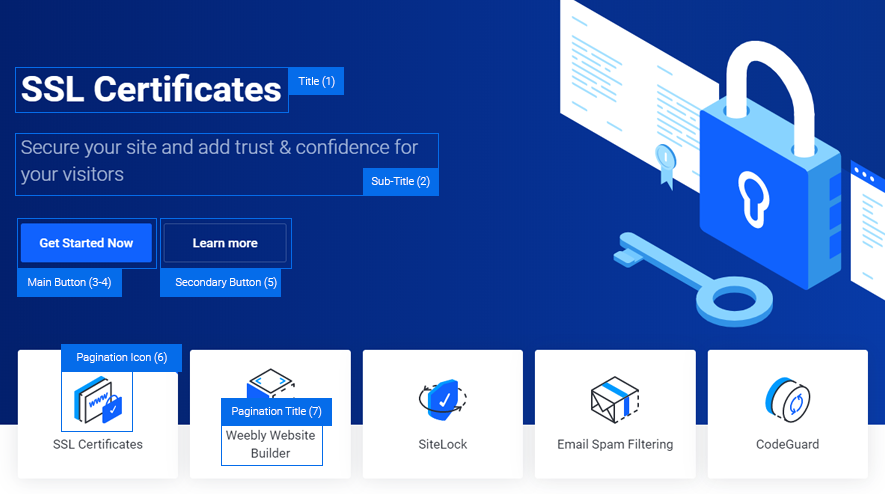
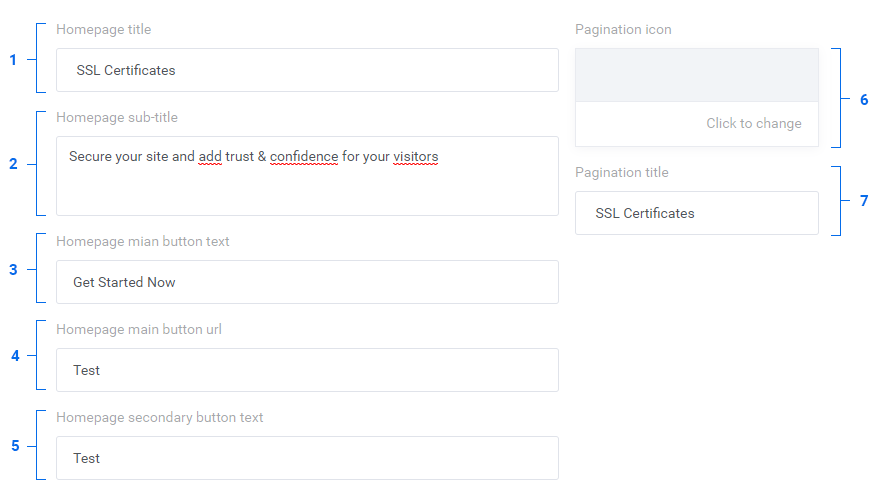
1. Homepage title - main title of the homepage slide.
2. Homepage sub-title - description below the main homepage title.
3. Homepage main button text - text shown in the main button.
4. Homepage main button url - url of the main button.
5. Homepage secondary button url - text shown in the secondary button, url is the same as configured in "Promotion Settings - step 5".
6. Pagination icon - Choose icon from the media manager.
7. Pagination title - title shown below pagination icon.
Publish promotion
1. Starting and Due Date - Choose starting and end date of your promotion.
2. Status - choose whether you want this promotion to be visible for your customers.
General Settings
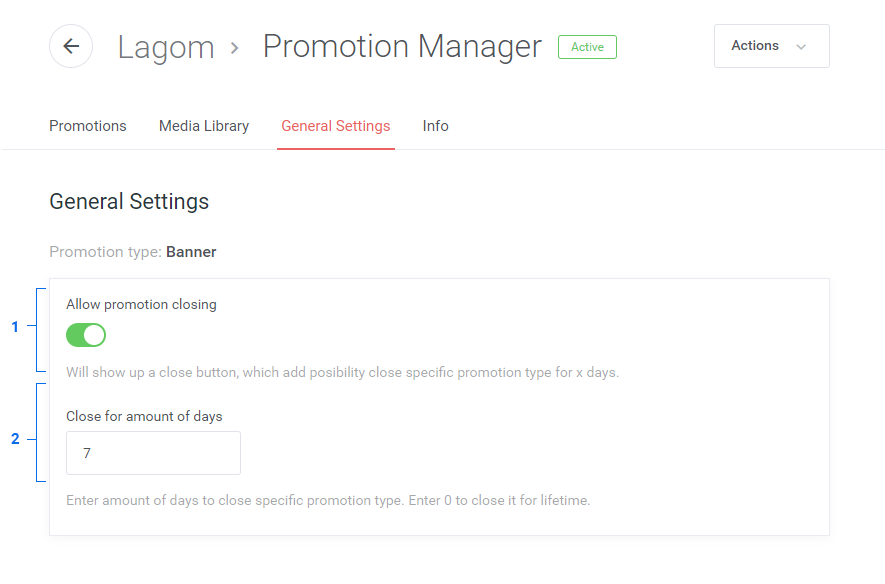
1. Allow promotion closing - choose whether you want to allow closing of the promotion banners.
2. Close for amount of days - choose how much days closing selection should be stored in browser cookie.