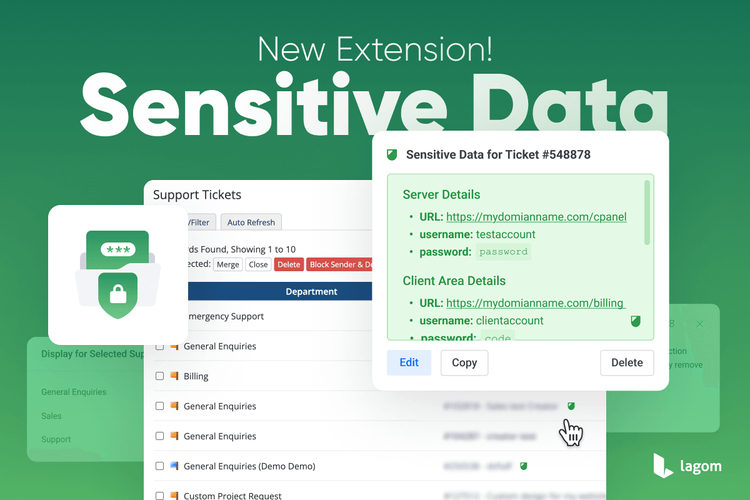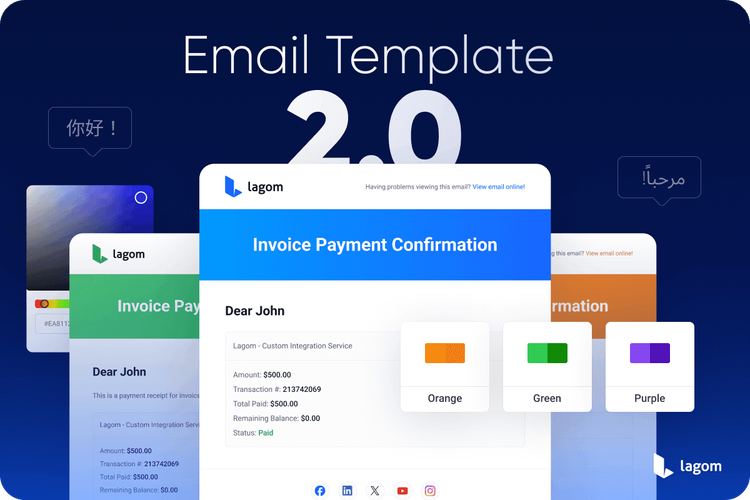Lagom WHMCS Client Theme Now Compatible with WHMCS 8.12
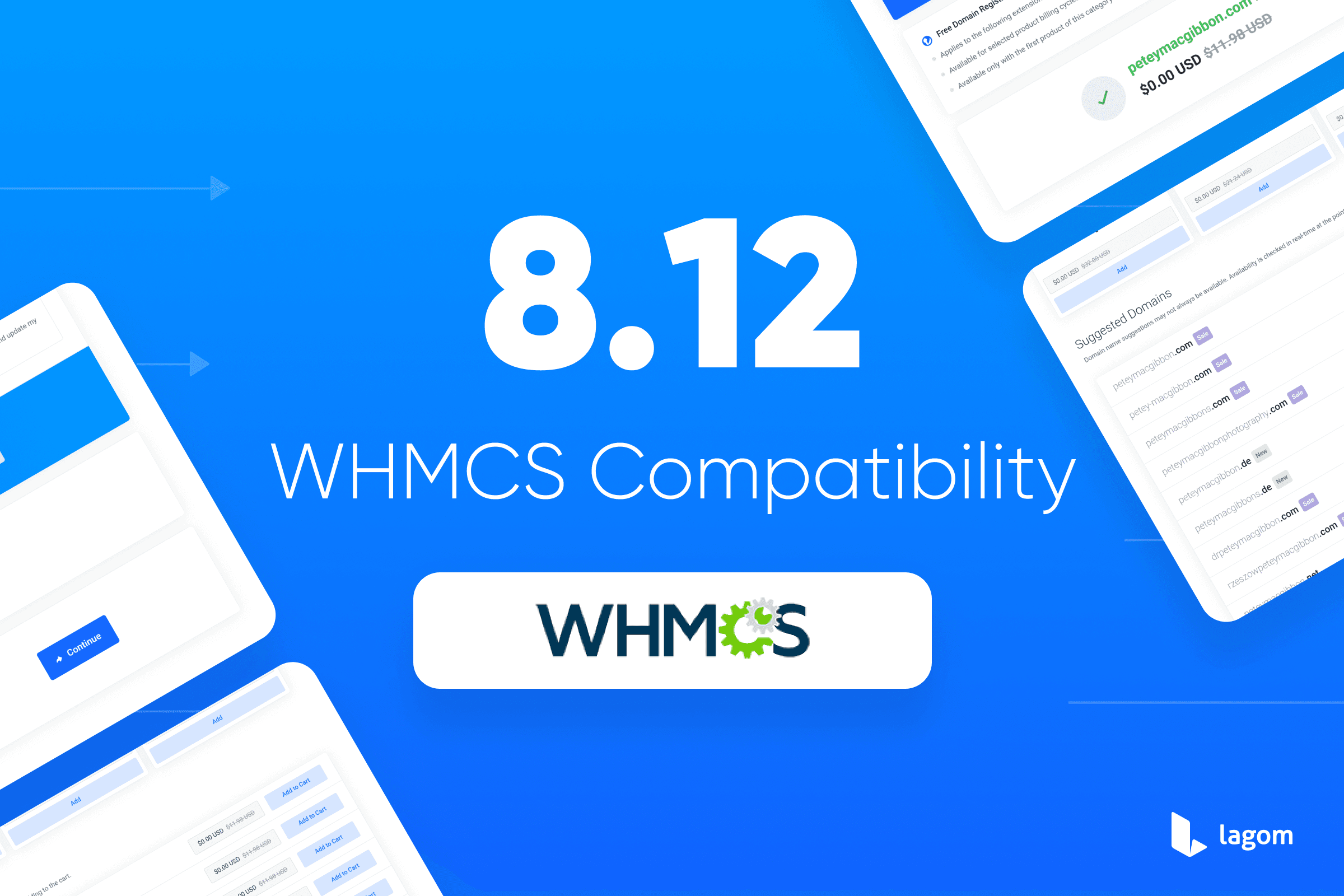
We are pleased to announce the release of Lagom WHMCS Client Theme 2.3.2, a maintenance update ensuring full compatibility with the newly released WHMCS 8.12. This update allows you to seamlessly integrate the latest features and improvements of WHMCS while continuing to enjoy the streamlined user experience offered by Lagom.
In addition to compatibility updates, this version also addresses several important bug fixes, enhancing the overall stability and performance of the theme. We highly recommend upgrading to this version to ensure optimal functionality and a smooth experience for your clients.
Please note that other Lagom WHMCS products, including Lagom Website Builder, do not require updates at this time. They are fully compatible with both Lagom Client Theme 2.3.2 and WHMCS 8.12, ensuring uninterrupted performance across all your Lagom-based tools.
If you have any questions or need assistance with the update process, our support team is here to help. Thank you for choosing Lagom WHMCS products!
See Full Changelog Get It Now!
How to Update Lagom Client Theme to Version 2.3.2
Follow these steps carefully to ensure a smooth and safe update of your Lagom Client Theme to version 2.3.2, fully compatible with WHMCS 8.12. Skipping any step may lead to unexpected issues or disruptions.
Step 1: Enable WHMCS Maintenance Mode
Before starting the update process, activate WHMCS Maintenance Mode to prevent customers from accessing the system during the update. This ensures no transactions or changes are made while the update is in progress.
To enable Maintenance Mode in WHMCS:
- Log in to your WHMCS admin area.
- Navigate to Setup -> General Settings.
- Click on the Other tab.
- Locate the Maintenance Mode section, check the box to enable it, and provide a message to inform customers about the temporary unavailability.
- Save your changes.
Maintenance Mode will now prevent users from accessing the client area until it is disabled.
Step 2: Backup Your WHMCS Installation and Databas
Create a full backup of your WHMCS installation files and database. This is a critical step to safeguard your data in case any issues arise during the update process.
Step 3: Check Server Requirements
Before updating, ensure your server meets the following Lagom WHMCS Client Theme requirements.
If some of below requirements won't be meet this could lead to incorrect update, which would lead to restoring your server and starting the update again.
- IonCube Loader: Version 13 or later.
- PHP Version: Supported versions are PHP 8.1 and PHP 8.2.
- max_execution_time: Must be set to at least 300 seconds.
- max_input_vars: Must be set to at least 5000.
- mod_rewrite: Must be enabled on your server.
- Required PHP Modules:
- php-zip
- php-curl
- php-gd
- php-mbstring
- php-dom
Step 4: Update WHMCS to 8.12
Before updating the Lagom Client Theme, ensure your WHMCS system is fully prepared:
- Update your WHMCS installation to version 8.12. Running the latest version is essential to avoid compatibility issues.
- Check all third-party modules and extensions installed on your WHMCS system. Ensure they are updated to versions compatible with WHMCS 8.12 to prevent potential conflicts.
These steps are crucial to ensure a smooth update process and maintain optimal system performance.
Step 5: Perform the Update
Once the backup has been perfromed, and the server reuquirements has been checked, you can upload the files and start the update process.
Make sure that files won't be uploading using ROOT owner, as files and folders uploaded using root can not be overwritten by RS Themes addon. This will cause issues during update process, so please use different FTP account.
- Download the latest version of the product from the Client Portal.
- Extract the .zip file, which each product.
- Upload the content of the php8.1+ folder to your server, ensuring all existing files are replaced. Use FTP or your preferred file manager.
- Make sure that all the files has been correctly uplaoded and overwritten.
Detailed information about further update process of Lagom WHMCS Client Theme can be found in our documentation article (click).
Contact Support if Needed
If you encounter any issues or have questions during the update process, please contact our support team for assistance. Provide details about the problem and any error messages you encounter for faster resolution.